What is a file hash
waymonhoDecember 05, 2023
You Might Also Like
Check out these related articles
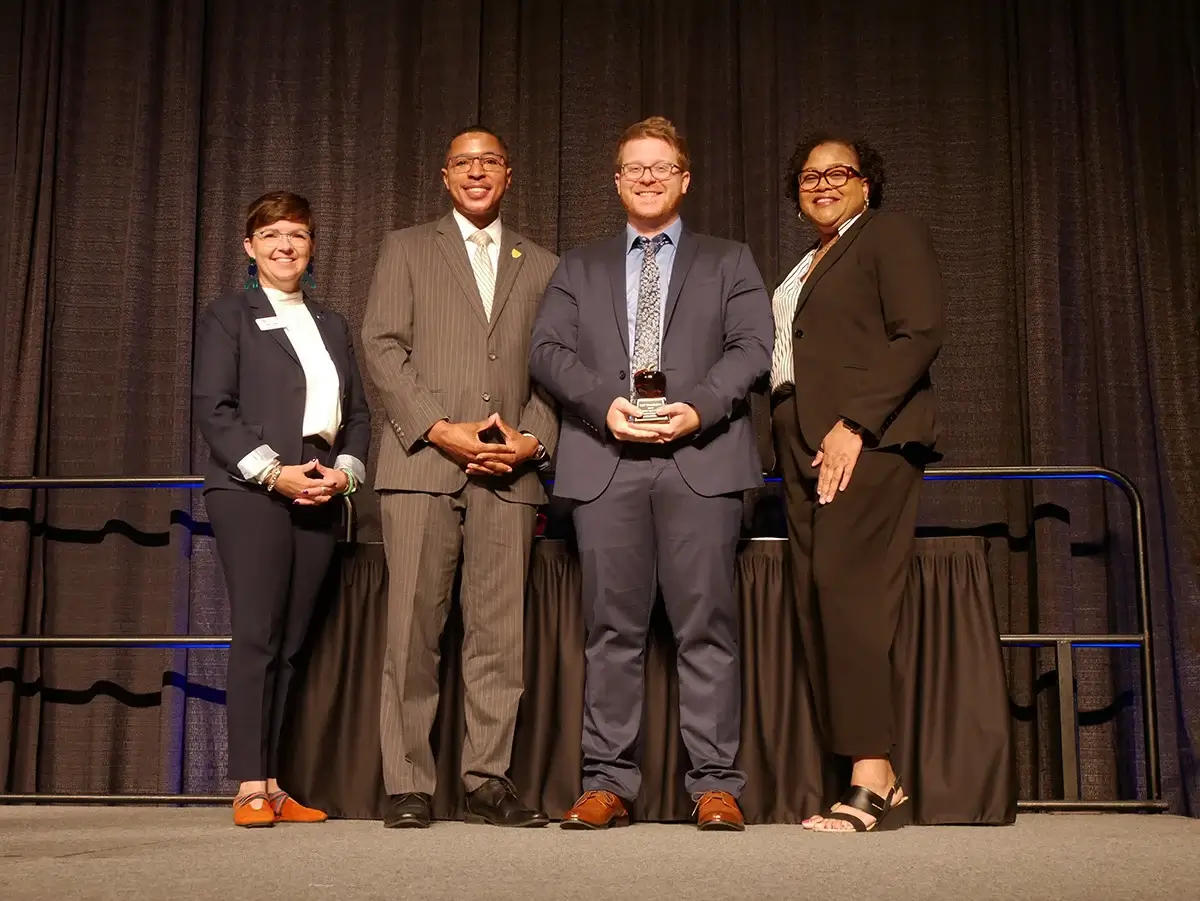
KC7 Foundation Honored with Fayette County Public Schools 2025 Golden Apple Award
KC7 Foundation is proud to announce that it has been awarded the by Fayette County Public Schools FCPS , recognizing superior community partnership,...
September 15, 2025Read More

Making the most of KC7
Dear New KC7 Player, Welcome to KC7. We re glad you re here. Starting your cybersecurity journey can feel exciting and overwhelming all at once. You...
September 02, 2025Read More

KC7 Inducted into Microsoft Garage Wall of Fame!
KC7 Inducted into Microsoft Garage Wall of Fame! We re excited to announce that , our gamified cybersecurity training platform, has been inducted...
April 10, 2025Read More